- 上传
- 何时使用
- 代码演示
- 点击上传
- 用户头像
- 已上传的文件列表
- 照片墙
- 完全控制的上传列表
- 拖拽上传
- 图片列表样式
- 手动上传
- 文件夹上传
- API
- 事件
- change
上传
上传是将信息(网页、文字、图片、视频等)通过网页或者上传工具发布到远程服务器上的过程。
何时使用
- 当需要上传一个或一些文件时。
- 当需要展现上传的进度时。
- 当需要使用拖拽交互时。
代码演示

点击上传
经典款式,用户点击按钮弹出文件选择框。
<template><a-upload name="file" :multiple="true" action="//jsonplaceholder.typicode.com/posts/" :headers="headers" @change="handleChange"><a-button><a-icon type="upload" /> Click to Upload</a-button></a-upload></template><script>export default {data () {return {headers: {authorization: 'authorization-text',}}},methods: {handleChange(info) {if (info.file.status !== 'uploading') {console.log(info.file, info.fileList);}if (info.file.status === 'done') {this.$message.success(`${info.file.name} file uploaded successfully`);} else if (info.file.status === 'error') {this.$message.error(`${info.file.name} file upload failed.`);}},},}</script>
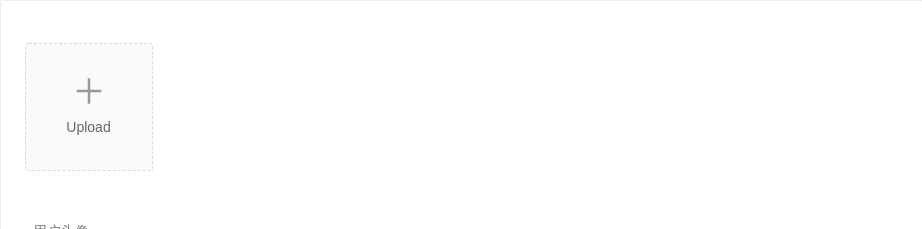
用户头像
点击上传用户头像,并使用 beforeUpload 限制用户上传的图片格式和大小。 beforeUpload 的返回值可以是一个 Promise 以支持异步处理,如服务端校验等
<template><a-uploadname="avatar"listType="picture-card"class="avatar-uploader":showUploadList="false"action="//jsonplaceholder.typicode.com/posts/":beforeUpload="beforeUpload"@change="handleChange"><img v-if="imageUrl" :src="imageUrl" alt="avatar" /><div v-else><a-icon :type="loading ? 'loading' : 'plus'" /><div class="ant-upload-text">Upload</div></div></a-upload></template><script>function getBase64 (img, callback) {const reader = new FileReader()reader.addEventListener('load', () => callback(reader.result))reader.readAsDataURL(img)}export default {data () {return {loading: false,imageUrl: '',}},methods: {handleChange (info) {if (info.file.status === 'uploading') {this.loading = truereturn}if (info.file.status === 'done') {// Get this url from response in real world.getBase64(info.file.originFileObj, (imageUrl) => {this.imageUrl = imageUrlthis.loading = false})}},beforeUpload (file) {const isJPG = file.type === 'image/jpeg'if (!isJPG) {this.$message.error('You can only upload JPG file!')}const isLt2M = file.size / 1024 / 1024 < 2if (!isLt2M) {this.$message.error('Image must smaller than 2MB!')}return isJPG && isLt2M},},}</script><style>.avatar-uploader > .ant-upload {width: 128px;height: 128px;}.ant-upload-select-picture-card i {font-size: 32px;color: #999;}.ant-upload-select-picture-card .ant-upload-text {margin-top: 8px;color: #666;}</style>
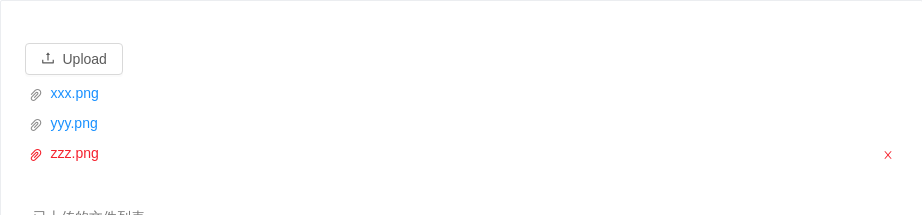
已上传的文件列表
使用 defaultFileList 设置已上传的内容。
<template><a-upload action="//jsonplaceholder.typicode.com/posts/" :defaultFileList="defaultFileList"><a-button><a-icon type="upload" /> Upload</a-button></a-upload></template><script>export default {data () {return {defaultFileList: [{uid: '1',name: 'xxx.png',status: 'done',response: 'Server Error 500', // custom error message to showurl: 'http://www.baidu.com/xxx.png',}, {uid: '2',name: 'yyy.png',status: 'done',url: 'http://www.baidu.com/yyy.png',}, {uid: '3',name: 'zzz.png',status: 'error',response: 'Server Error 500', // custom error message to showurl: 'http://www.baidu.com/zzz.png',}],}},methods: {handleChange({file, fileList}) {if (file.status !== 'uploading') {console.log(file, fileList);}},},}</script>
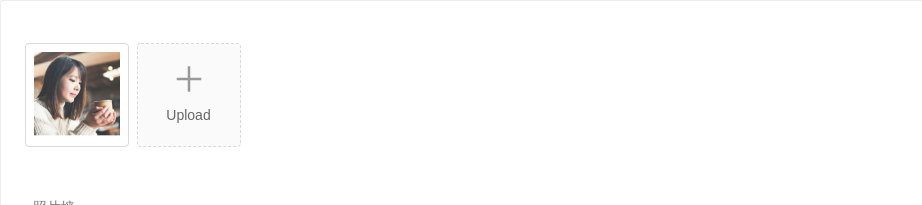
照片墙
用户可以上传图片并在列表中显示缩略图。当上传照片数到达限制后,上传按钮消失。
<template><div class="clearfix"><a-uploadaction="//jsonplaceholder.typicode.com/posts/"listType="picture-card":fileList="fileList"@preview="handlePreview"@change="handleChange"><div v-if="fileList.length < 3"><a-icon type="plus" /><div class="ant-upload-text">Upload</div></div></a-upload><a-modal :visible="previewVisible" :footer="null" @cancel="handleCancel"><img alt="example" style="width: 100%" :src="previewImage" /></a-modal></div></template><script>export default {data () {return {previewVisible: false,previewImage: '',fileList: [{uid: '-1',name: 'xxx.png',status: 'done',url: 'https://zos.alipayobjects.com/rmsportal/jkjgkEfvpUPVyRjUImniVslZfWPnJuuZ.png',}],}},methods: {handleCancel () {this.previewVisible = false},handlePreview (file) {this.previewImage = file.url || file.thumbUrlthis.previewVisible = true},handleChange ({ fileList }) {this.fileList = fileList},},}</script><style>/* you can make up upload button and sample style by using stylesheets */.ant-upload-select-picture-card i {font-size: 32px;color: #999;}.ant-upload-select-picture-card .ant-upload-text {margin-top: 8px;color: #666;}</style>

完全控制的上传列表
使用 fileList 对列表进行完全控制,可以实现各种自定义功能,以下演示三种情况:
- 上传列表数量的限制。
- 读取远程路径并显示链接。
- 按照服务器返回信息筛选成功上传的文件。
<template><a-upload action="//jsonplaceholder.typicode.com/posts/" :multiple="true" :fileList="fileList" @change="handleChange"><a-button><a-icon type="upload" /> Upload</a-button></a-upload></template><script>export default {data () {return {fileList: [{uid: '-1',name: 'xxx.png',status: 'done',url: 'http://www.baidu.com/xxx.png',}],}},methods: {handleChange(info) {let fileList = info.fileList;// 1. Limit the number of uploaded files// Only to show two recent uploaded files, and old ones will be replaced by the newfileList = fileList.slice(-2);// 2. read from response and show file linkfileList = fileList.map((file) => {if (file.response) {// Component will show file.url as linkfile.url = file.response.url;}return file;});// 3. filter successfully uploaded files according to response from serverfileList = fileList.filter((file) => {if (file.response) {return file.response.status === 'success';}return false;});this.fileList = fileList},},}</script>
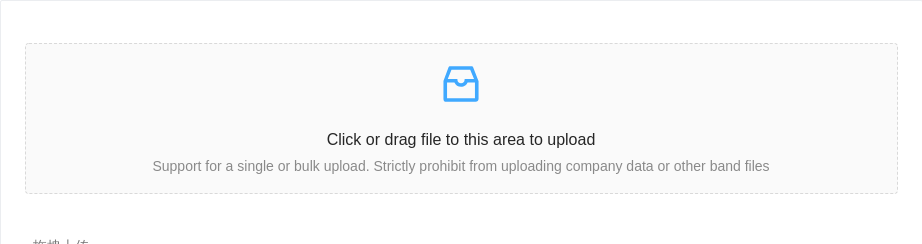
拖拽上传
把文件拖入指定区域,完成上传,同样支持点击上传。设置 multiple 后,在 IE10+ 可以一次上传多个文件。
<template><a-upload-dragger name="file" :multiple="true" action="//jsonplaceholder.typicode.com/posts/" @change="handleChange"><p class="ant-upload-drag-icon"><a-icon type="inbox" /></p><p class="ant-upload-text">Click or drag file to this area to upload</p><p class="ant-upload-hint">Support for a single or bulk upload. Strictly prohibit from uploading company data or other band files</p></a-upload-dragger></template><script>export default {data () {return {}},methods: {handleChange(info) {const status = info.file.status;if (status !== 'uploading') {console.log(info.file, info.fileList);}if (status === 'done') {this.$message.success(`${info.file.name} file uploaded successfully.`);} else if (status === 'error') {this.$message.error(`${info.file.name} file upload failed.`);}},},}</script>

图片列表样式
上传文件为图片,可展示本地缩略图。IE8/9 不支持浏览器本地缩略图展示(Ref),可以写 thumbUrl 属性来代替。
<template><div><a-uploadaction="//jsonplaceholder.typicode.com/posts/"listType="picture":defaultFileList="fileList"><a-button><a-icon type="upload" /> upload</a-button></a-upload><br /><br /><a-uploadaction="//jsonplaceholder.typicode.com/posts/"listType="picture":defaultFileList="fileList"class="upload-list-inline"><a-button><a-icon type="upload" /> upload</a-button></a-upload></div></template><script>export default {data () {return {fileList: [{uid: '-1',name: 'xxx.png',status: 'done',url: 'https://zos.alipayobjects.com/rmsportal/jkjgkEfvpUPVyRjUImniVslZfWPnJuuZ.png',thumbUrl: 'https://zos.alipayobjects.com/rmsportal/jkjgkEfvpUPVyRjUImniVslZfWPnJuuZ.png',}, {uid: '-2',name: 'yyy.png',status: 'done',url: 'https://zos.alipayobjects.com/rmsportal/jkjgkEfvpUPVyRjUImniVslZfWPnJuuZ.png',thumbUrl: 'https://zos.alipayobjects.com/rmsportal/jkjgkEfvpUPVyRjUImniVslZfWPnJuuZ.png',}],}},}</script><style scoped>/* tile uploaded pictures */.upload-list-inline >>> .ant-upload-list-item {float: left;width: 200px;margin-right: 8px;}.upload-list-inline >>> .ant-upload-animate-enter {animation-name: uploadAnimateInlineIn;}.upload-list-inline >>> .ant-upload-animate-leave {animation-name: uploadAnimateInlineOut;}</style>

手动上传
beforeUpload 返回 false 后,手动上传文件。
<template><div class="clearfix"><a-upload:fileList="fileList":remove="handleRemove":beforeUpload="beforeUpload"><a-button><a-icon type="upload" /> Select File</a-button></a-upload><a-buttontype="primary"@click="handleUpload":disabled="fileList.length === 0":loading="uploading"style="margin-top: 16px">{{uploading ? 'Uploading' : 'Start Upload' }}</a-button></div></template><script>import reqwest from 'reqwest'export default {data () {return {fileList: [],uploading: false,}},methods: {handleRemove(file) {const index = this.fileList.indexOf(file);const newFileList = this.fileList.slice();newFileList.splice(index, 1);this.fileList = newFileList},beforeUpload(file) {this.fileList = [...this.fileList, file]return false;},handleUpload() {const { fileList } = this;const formData = new FormData();fileList.forEach((file) => {formData.append('files[]', file);});this.uploading = true// You can use any AJAX library you likereqwest({url: '//jsonplaceholder.typicode.com/posts/',method: 'post',processData: false,data: formData,success: () => {this.fileList = []this.uploading = falsethis.$message.success('upload successfully.');},error: () => {this.uploading = falsethis.$message.error('upload failed.');},});}},}</script>

文件夹上传
支持上传一个文件夹里的所有文件。
<template><a-upload action="//jsonplaceholder.typicode.com/posts/" directory><a-button><a-icon type="upload" /> Upload Directory</a-button></a-upload></template>
API
服务端上传接口实现可以参考 jQuery-File-Upload。
| 参数 | 说明 | 类型 | 默认值 |
|---|---|---|---|
| accept | 接受上传的文件类型, 详见 input accept Attribute | string | 无 |
| action | 上传的地址 | string|(file) => Promise | 无 |
| directory | 支持上传文件夹(caniuse) | boolean | false |
| beforeUpload | 上传文件之前的钩子,参数为上传的文件,若返回 false 则停止上传。支持返回一个 Promise 对象,Promise 对象 reject 时则停止上传,resolve 时开始上传( resolve 传入 File 或 Blob 对象则上传 resolve 传入对象)。注意:IE9 不支持该方法。 | (file, fileList) => boolean | Promise | 无 |
| customRequest | 通过覆盖默认的上传行为,可以自定义自己的上传实现 | Function | 无 |
| data | 上传所需参数或返回上传参数的方法 | object|(file) => object | 无 |
| defaultFileList | 默认已经上传的文件列表 | object[] | 无 |
| disabled | 是否禁用 | boolean | false |
| fileList | 已经上传的文件列表(受控) | object[] | 无 |
| headers | 设置上传的请求头部,IE10 以上有效 | object | 无 |
| listType | 上传列表的内建样式,支持三种基本样式 text, picture 和 picture-card | string | 'text' |
| multiple | 是否支持多选文件,ie10+ 支持。开启后按住 ctrl 可选择多个文件。 | boolean | false |
| name | 发到后台的文件参数名 | string | 'file' |
| showUploadList | 是否展示 uploadList, 可设为一个对象,用于单独设定 showPreviewIcon 和 showRemoveIcon | Boolean or { showPreviewIcon?: boolean, showRemoveIcon?: boolean } | true |
| supportServerRender | 服务端渲染时需要打开这个 | boolean | false |
| withCredentials | 上传请求时是否携带 cookie | boolean | false |
| openFileDialogOnClick | 点击打开文件对话框 | boolean | true |
| remove | 点击移除文件时的回调,返回值为 false 时不移除。支持返回一个 Promise 对象,Promise 对象 resolve(false) 或 reject 时不移除。 | Function(file): boolean | Promise | 无 |
事件
| 事件名称 | 说明 | 回调参数 |
|---|---|---|
| change | 上传文件改变时的状态,详见 change | Function |
| preview | 点击文件链接或预览图标时的回调 | Function(file) |
change
上传中、完成、失败都会调用这个函数。
文件状态改变的回调,返回为:
{file: { /* ... */ },fileList: [ /* ... */ ],event: { /* ... */ },}
file当前操作的文件对象。
{uid: 'uid', // 文件唯一标识,建议设置为负数,防止和内部产生的 id 冲突name: 'xx.png' // 文件名status: 'done', // 状态有:uploading done error removedresponse: '{"status": "success"}', // 服务端响应内容linkProps: '{"download": "image"}', // 下载链接额外的 HTML 属性}
fileList当前的文件列表。event上传中的服务端响应内容,包含了上传进度等信息,高级浏览器支持。
