- 集成 Devtools 到 iOS
- iOS 应用接入
- 添加依赖
- 方法一:cocoapods 依赖
- 方法二:github 源码依赖
- 集成功能
- 附加页面刷新功能
- 添加依赖
- 使用
- iOS 应用接入
集成 Devtools 到 iOS
Weex Devtools 能够方便调试 Weex 页面,但此功能离不开 Native 的支持。如何让你的 App 也集成 Devtools,在本章将会详细说明 iOS 端如何接入 Weex Devtools。
iOS 应用接入
添加依赖
方法一:cocoapods 依赖
在工程目录的 podfile 添加如下代码
source https://github.com/CocoaPods/Specs.git,pod 'WXDevtool', '0.7.0', :configurations => ['Debug'],
目前有如下几个版本:
0.7.0, 0.6.1, 0.1.1, 0.1.0 [master repo]
可以通过更新本地 podspec repo,pod search 来查询最新版本,在 podfile 文件添加依赖。
推荐在DEBUG模式下依赖。
方法二:github 源码依赖
拉取最新的WXDevtool代码。
按照如下图示:直接拖动source目录源文件到目标工程中
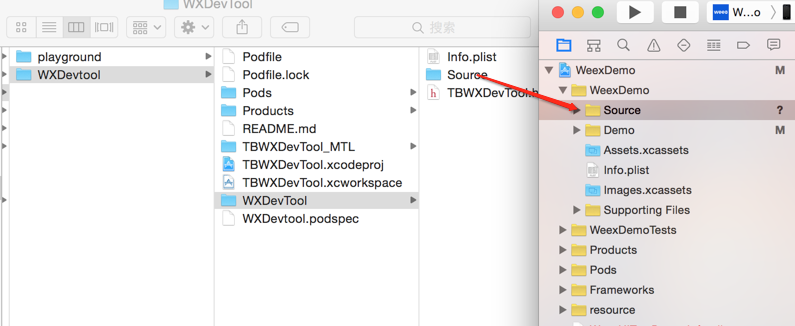
按照红框中配置勾选

在相对较大的互联网 App 研发中, framework 静态库被广泛应用,所以推荐使用方法一接入。
集成功能
如果按照方法一接入:podfile 的方式,添加头文件包含:
#import <TBWXDevtool/WXDevtool.h>
如果按照方法二接入:源码依赖的方式,添加头文件包含:
#import "WXDevtool.h"
查看 WXDevtool 头文件如下:
#import <Foundation/Foundation.h>@interface WXDevTool : NSObject/*** set debug status* @param isDebug : YES:open debug model and inspect model;* default is NO,if isDebug is NO, open inspect only;* */+ (void)setDebug:(BOOL)isDebug;/*** get debug status* */+ (BOOL)isDebug;/*** launch weex debug* @param url : ws://ip:port/debugProxy/native, ip and port is your devtool server address* eg:@"ws://30.30.29.242:8088/debugProxy/native"* */+ (void)launchDevToolDebugWithUrl:(NSString *)url;@end
setDebug:参数为 YES 时,直接开启 debug 模式,反之关闭,使用场景如下所述
在你自己的程序中添加如下代码:
[WXDevTool launchDevToolDebugWithUrl:@"ws://30.30.31.7:8088/debugProxy/native"];
其中的 ws 地址正是 Weex debug 控制台中出现的地址,直接 copy 到 launchDevToolDebugWithUrl 接口中。
如果程序一启动就开启 Weex 调试,需要在 WeexSDK 引擎初始化之前添加代码:
[WXDevTool setDebug:YES];[WXDevTool launchDevToolDebugWithUrl:@"ws://30.30.31.7:8088/debugProxy/native"];
附加页面刷新功能
为什么需要页面刷新功能?
如下图所示,当点击 debugger 按钮时,js 的运行环境会从手机端(JavaScriptCore)切换到 Chrome(V8),这时需要重新初始化 Weex 环境,重新渲染页面。页面渲染是需要接入方在自己的页面添加。
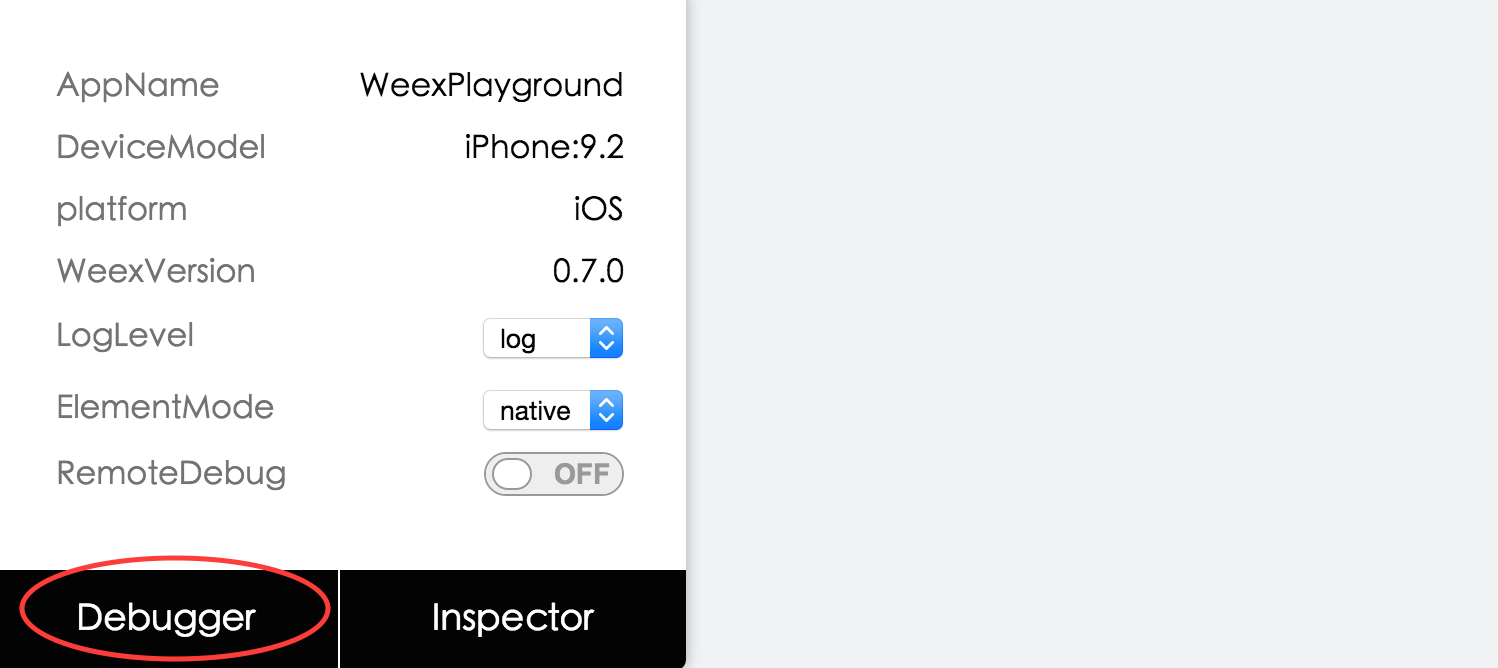
什么场景下需要添加页面刷新功能?
- 点击 debugger 按钮调试
- 切换 RemoteDebug 开关
- 刷新 Chrome 页面(command+R)
如何添加刷新
在 Weex 页面初始化或
viewDidLoad方法时添加注册通知,举例如下:[[NSNotificationCenter defaultCenter] addObserver:self selector:notificationRefreshInstance: name:@"RefreshInstance" object:nil];
最后千万记得在
dealloc方法中取消通知,如下所示- (void)dealloc{[[NSNotificationCenter defaultCenter] removeObserver:self];}
页面刷新实现,先销毁当前 instance,然后重新创建 instance,举例如下:
- (void)render{CGFloat width = self.view.frame.size.width;[_instance destroyInstance];_instance = [[WXSDKInstance alloc] init];_instance.viewController = self;_instance.frame = CGRectMake(self.view.frame.size.width-width, 0, width, _weexHeight);__weak typeof(self) weakSelf = self;_instance.onCreate = ^(UIView *view) {[weakSelf.weexView removeFromSuperview];weakSelf.weexView = view;[weakSelf.view addSubview:weakSelf.weexView];UIAccessibilityPostNotification(UIAccessibilityScreenChangedNotification, weakSelf.weexView);};_instance.onFailed = ^(NSError *error) {};_instance.renderFinish = ^(UIView *view) {[weakSelf updateInstanceState:WeexInstanceAppear];};_instance.updateFinish = ^(UIView *view) {};if (!self.url) {return;}NSURL *URL = [self testURL: [self.url absoluteString]];NSString *randomURL = [NSString stringWithFormat:@"%@?random=%d",URL.absoluteString,arc4random()];[_instance renderWithURL:[NSURL URLWithString:randomURL] options:@{@"bundleUrl":URL.absoluteString} data:nil];}
具体实现可参考 playground WXDemoViewController.m 文件
说明:目前版本需要注册的通知名称为固定的 “RefreshInstance”,下个版本会添加用户自定义 name 。
使用
如果未安装 Debugger Server,在命令行执行 npm install -g weex-toolkit 既可以安装调试服务器,运行命令 weex debug 就会启动 DebugServer 并打开一个调试页面(详情请查看 《Get started》)。页面下方会展示一个二维码,这个二维码用于向 App 传递 Server 端的地址建立连接。
日志级别控制
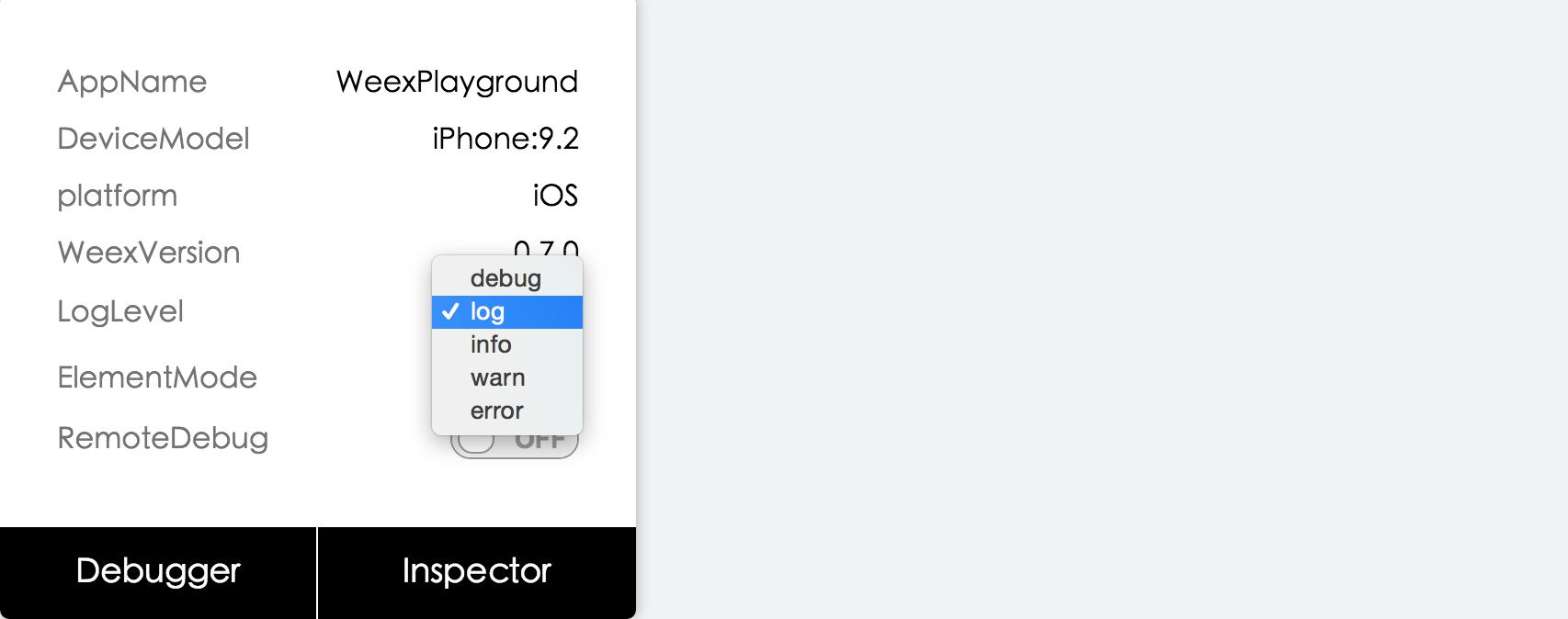
日志级别可以控制native端关于weex的日志。日记级别描述如下:
Off = 0,Error = ErrorWarning = Error | Warning,Info = Warning | Info,Log = Log | Info,Debug = Log | Debug,All = NSUIntegerMax
解释:off 关闭日志,Warning 包含 Error、Warning,Info 包含 Warning、Info,Log 包含 Info、Log,Debug 包含 Log、Debug,All 包含所有。
Vdom/Native tree选择
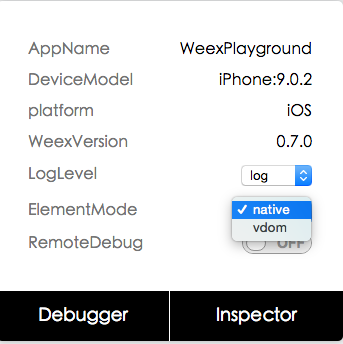
图一

图二
点击图一所示native选项会打开图二,方便查看native tree以及view property
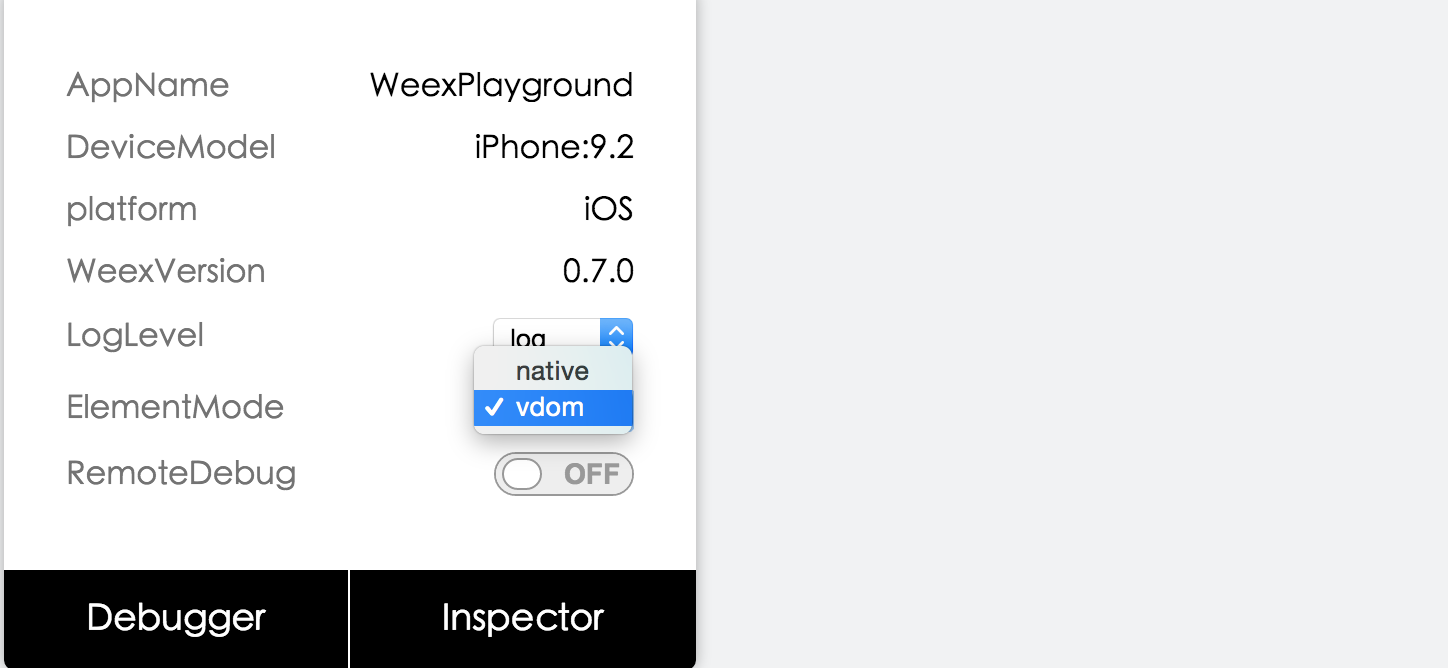
图三
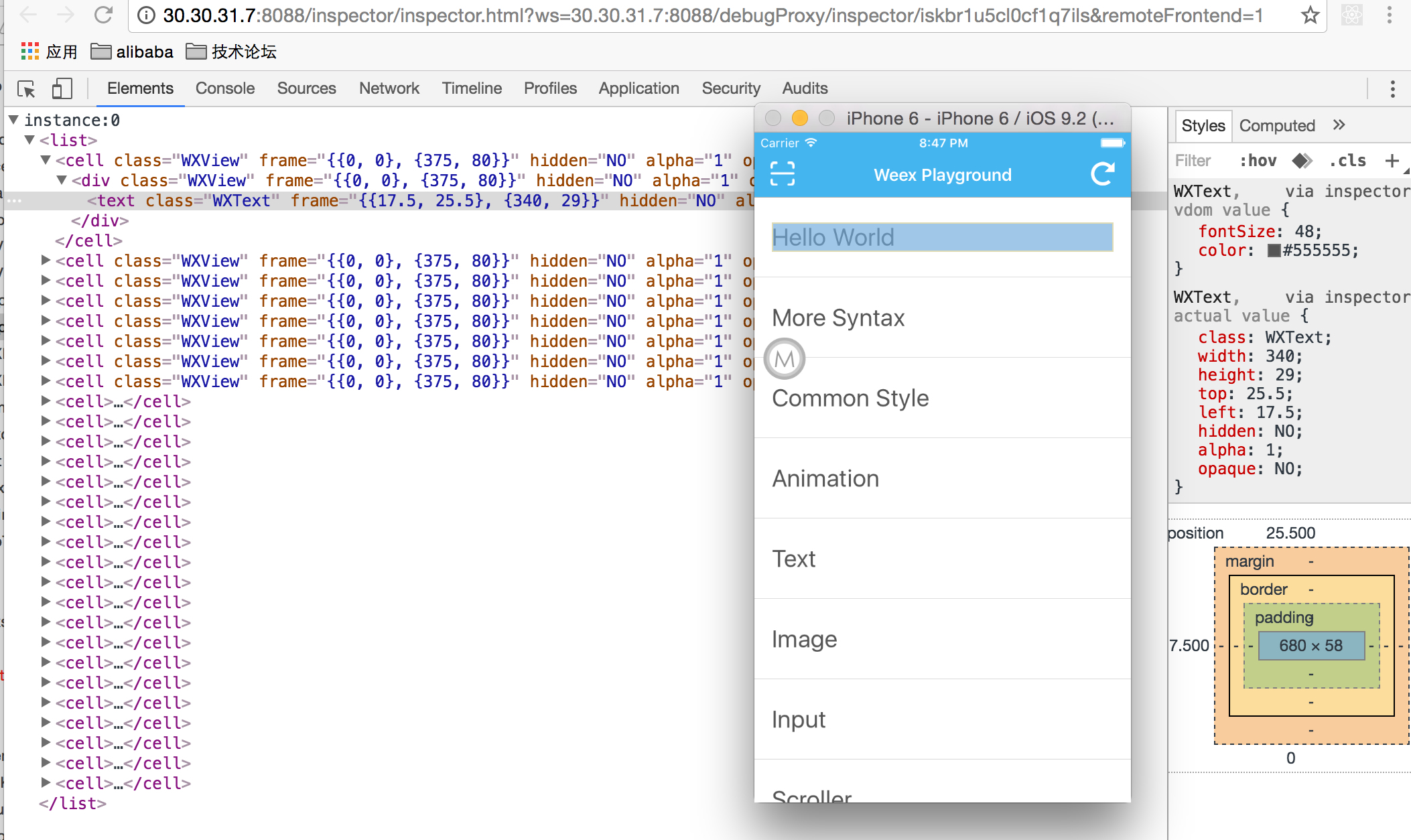
图四
点击图三所示 vdom 选项会打开图四,方便查看 vdom tree 以及 component property。
